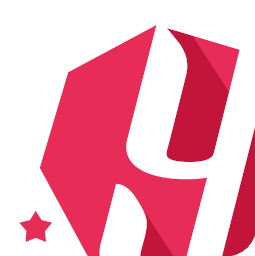 Snippet Shortcodes
Snippet Shortcodes
Technical documentation for the WordPress plugin Snippet Shortcodes.
More:
WordPress.org / GitHub / YeKen.uk
What is Snippet Shortcodes?
A WordPress plugin that allows you to a library of custom shortcodes and reusable content, and seamlessly insert them into your posts and pages for streamlined, consistent site updates. Plus, get a head start with a built-in selection of ready-made shortcodes to use out of the box.
Looking to reuse the same snippet of text or HTML across your website while only updating it in one spot? Snippet Shortcodes could be exactly what you need. With this tool, you can generate a library of custom shortcodes and embed them into your WordPress content. Using the familiar WordPress editor, you can insert anything from text and HTML to JavaScript, images, or any other elements supported by your theme or plugins. The biggest benefit? You only need to create the shortcode once, and you can then deploy it site-wide, saving time and ensuring consistency.
Quick example
By default, you tend to create content once and then copy and paste it across your site as needed. Later, when updates are required, you have to track down every instance, edit each one individually, and save every page or post - making consistent updates a tedious process. Instead, put a snippet like this into one of our custom shortcodes and get a shortcode you can paste into your content. To update, all you need to do is edit the custom shortcode and your entire site will update consistently.
<a href="https://www.facebook.com/yekenuk" target="_blank" rel="noopener">Our Facebook</a>
to
[sv slug="facebook-link"]
Features
Visit our features page to learn more about what Snippet Shortcodes plugin can offer you.
Pricing Plans
We're very transparent on our pricing and usually offer two plans: yearly and lifetime. For further information, please visit our upgrade page.
Getting support
If you have a question or an issue, please ask on the plugin's WordPress support page, and we'll be more than happy to help.
Free Trial
If you would like to trial the Premium version of the plugin, then we are happy to provide a free trial. Get your free trial now.
Translate Snippet Shortcodes
All YeKen plugins are fully translatable and can be translated with Loco Translate. For further information, please read our guide on translating YeKen plugins.